In this article, we will be explaining the E-Mail Setup and E-mail Account Management Procedures for our customers.
You can use our e-mail services for all products and services that you need a hosting service such as Mail, Website, e-commerce system, web projects, etc.
We send you the information necessary for you to manage your e-mail account via SMS method.

You have c-panel access information on the link in the sms we sent. When you log in for the first time, you may encounter a step like the image below in accordance with the rules of the firewall. Let's move on to the next step by following the step in the image.
Let's write the user name and password information that we sent via SMS in the required fields. After typing, let's complete the login process from the "Login" section.
After entering your password, you will see the following step. Let's go to the Email Accounts section.
In this step, the e-mail accounts you have created before are listed. Click +Create to create a new email.
Creating a New Email
Follow the steps described in the image to create an e-mail account. The username part indicates the account you want to create. For example, it will be enough to write info in this field.
In the password step, c-panel offers its users two options. You can create your password during the e-mail setup phase, or you can send your password to an existing e-mail account if you wish. In this step, c-panel will send a password creation link to create the password for the e-mail account. The person who clicks on this link can create the password for his e-mail himself. Usually this step is used in cases where the user is asked to create their own e-mail password.


Since you are the administrator of the email account, you can set up quota operations and create various assignments.
Automatically Create Folders for Plus Addressing settings is another method that advanced users can use. With this method, for example;
support+ali@ifeelcode.com
support+veli@ifeelcode.com
support+nazli@ifeelcode.com
support+onur@ifeelcode.com
support+ayca@ifeelcode.com
As above, you can ensure that the e-mails that will be sent to the e-mail accounts are also sent to the support account.
This feature, which is already available in Gmail, has been offered to c-panel users for about 2 years.
Click on this area to access the detailed documents of gmail on this subject.
The "Send welcome email with instructions to set up a mail client" section is marked by default. The process applied here is to ensure that after the e-mail is created, the e-mail sends the necessary incoming and outgoing server, port numbers, etc. information to the e-mail you created in order to connect the e-mail to your devices such as computer, tablet, phone. It will be in your best interest to keep this field ticked.
If you want to create more than one e-mail action, check "Stay on this page after i click create" to avoid going back to the beginning. In this way, you will be performing your multiple e-mail creation processes in a shorter time.
We Successfully Created Our E-Mail Account!
Our email account has been successfully created and is now listed among email accounts. The actions you can take regarding your e-mail accounts in this list;
-View and update the quotas of your email accounts
-Viewing and changing active and passive statuses
- Viewing mails and creating new e-mails by directly entering the relevant e-mail account via webmail
-Password change operations
-View information needed to connect to your devices

Check Email
This field goes directly to the management of the relevant e-mail. Through this area, you can manage the inbox and outbox of e-mail, write e-mails, and update various e-mail settings.
The areas described above describe the important and functional parts for e-mail management. You can manage your spam filters, check your mail delivery information, create referrers, and update various settings such as your calendar and contact list.
That's all the information needed for e-mail creation and management.
If you do not know how to set up the e-mail accounts you have created on your computers, tablets and mobile phones, please read this article.
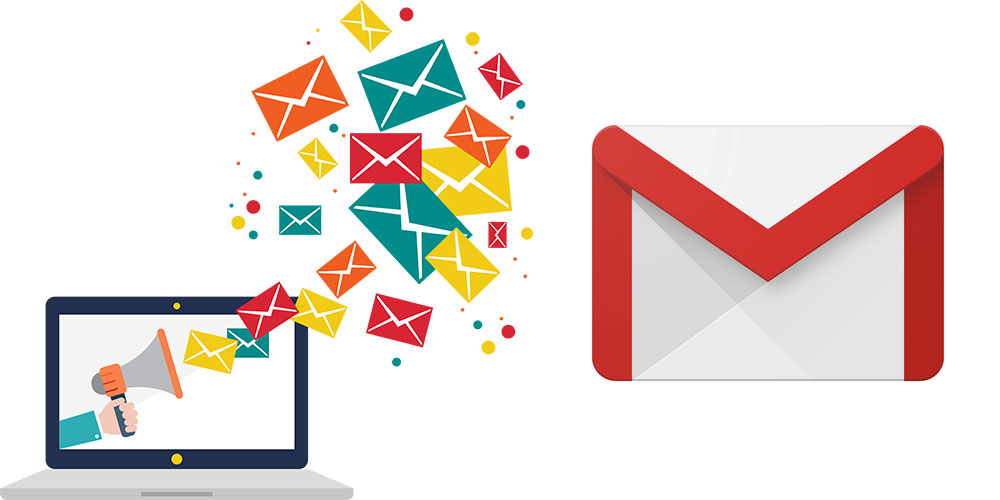











0 Comment